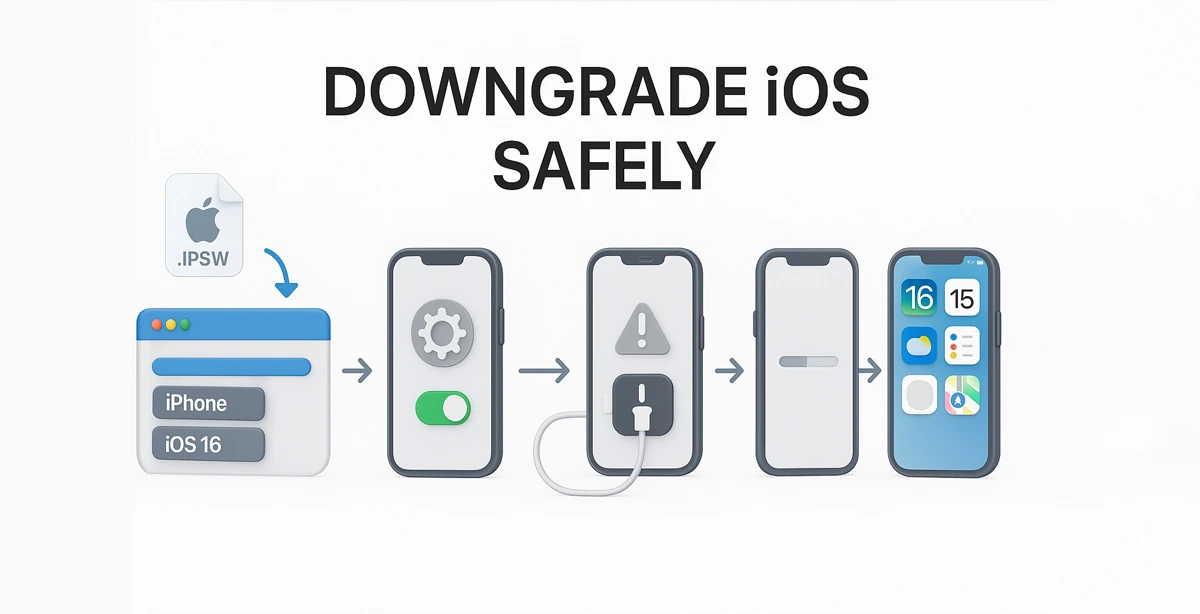Want to Go Back to an Older iOS? Here’s How I Did It
So here’s the deal — I updated my iPhone recently, and it totally messed things up. Apps were glitchy, battery life was worse, and honestly, I just wanted the old version back. I found out it’s actually possible to downgrade iOS, and I’ll walk you through how I did it.
Not gonna lie — it sounds complicated at first, but it’s not bad if you take it step by step.
What’s an IPSW File (and Why It Matters)
Before we dive in, there’s this thing called an IPSW file. It’s basically the iOS update package — the actual software that runs your iPhone or iPad. Each one is made for a specific device, so you can’t just download any random version. You need the right one for your exact model.
Alright, Let’s Get Into It
Here’s what I did:
-
First, I Made Sure Apple Still “Signs” the Version I Wanted
Apple doesn’t let you go back to just any version. If they’ve stopped signing it, you’re out of luck. I checked a site like ipsw.io to see which versions were still okay to use. -
I Backed Everything Up (Very Important)
This part is easy to skip, but don’t. Downgrading wipes your phone. I used iCloud to back up my stuff, but iTunes or Finder works too. -
I Downloaded the IPSW File for My Device
I went to a site that lists Apple firmware files and found the right version for my iPhone model. Just make sure it matches your device exactly. -
Turned Off 'Find My iPhone'
You can’t restore your phone if this is on. I went to Settings > [My Name] > iCloud > Find My iPhone and turned it off. It’ll ask for your Apple ID password. -
Plugged My Phone Into My Computer
Used a regular Lightning cable and opened iTunes (on my PC) — if you’re using a Mac with Catalina or newer, you’ll use Finder instead. -
Put My Phone in Recovery Mode
This depends on your phone:- iPhone 8 or newer: Press Volume Up, then Volume Down, then hold the Side button until you see the cable/iTunes icon.
- iPhone 7: Hold Volume Down + Side button together.
- iPhone 6s or older: Hold the Home + Power buttons.
-
Restored Using the IPSW File
In iTunes, I held down Shift (or Option on Mac), clicked “Restore iPhone,” and selected the IPSW file I downloaded earlier. -
Waited It Out
The install takes a bit. I didn’t unplug anything. Just waited. The phone restarted when it was done. -
Set Up the Phone Again
Once it booted, I had the option to set it up like new or restore from my backup. I chose to restore — everything came back just like before.
A Few Things You Should Know
- If Apple stopped signing the version, you won’t be able to install it, period.
- You can’t restore a backup made on a newer iOS to an older one — that’s just how it works.
- Downgrading isn’t something Apple officially supports, so if anything goes wrong, they might not help you out.
I’m not a tech expert — just sharing what worked for me. Hopefully this helps someone avoid the mess I went through. And yeah, don’t skip the backup part — seriously.