About the Author:

Marlin C. is a mobile repair expert and iOS enthusiast with over 5 years of experience restoring and managing Apple devices. He regularly shares insights on IPSW firmware usage and device troubleshooting.
Popular Posts

Apple has released iOS 26, and some users prefer data rather than doing an over-the-air (OTA) update...
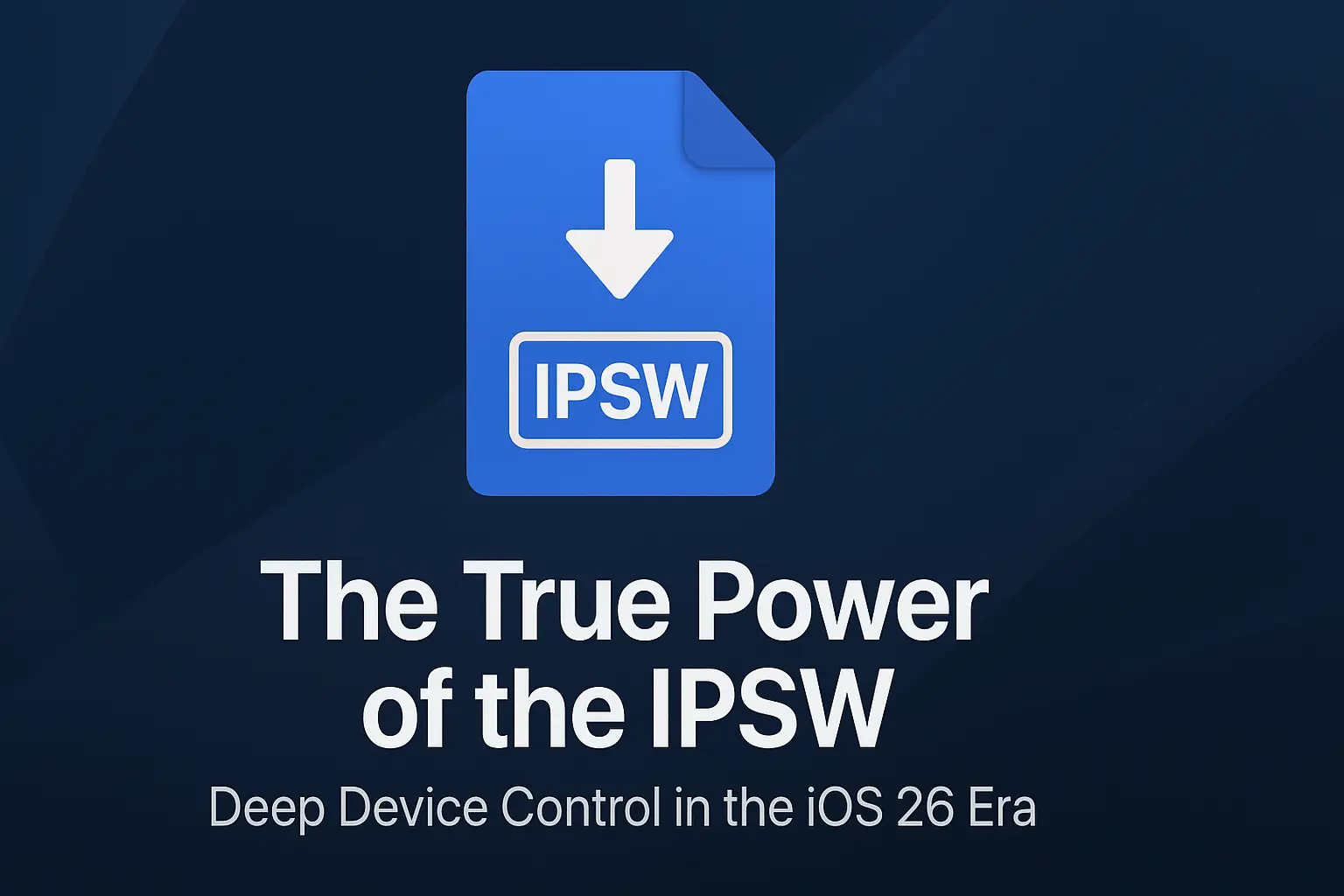
If you’ve spent any time around technicians, forensic analysts, jailbreak researchers, or lo...
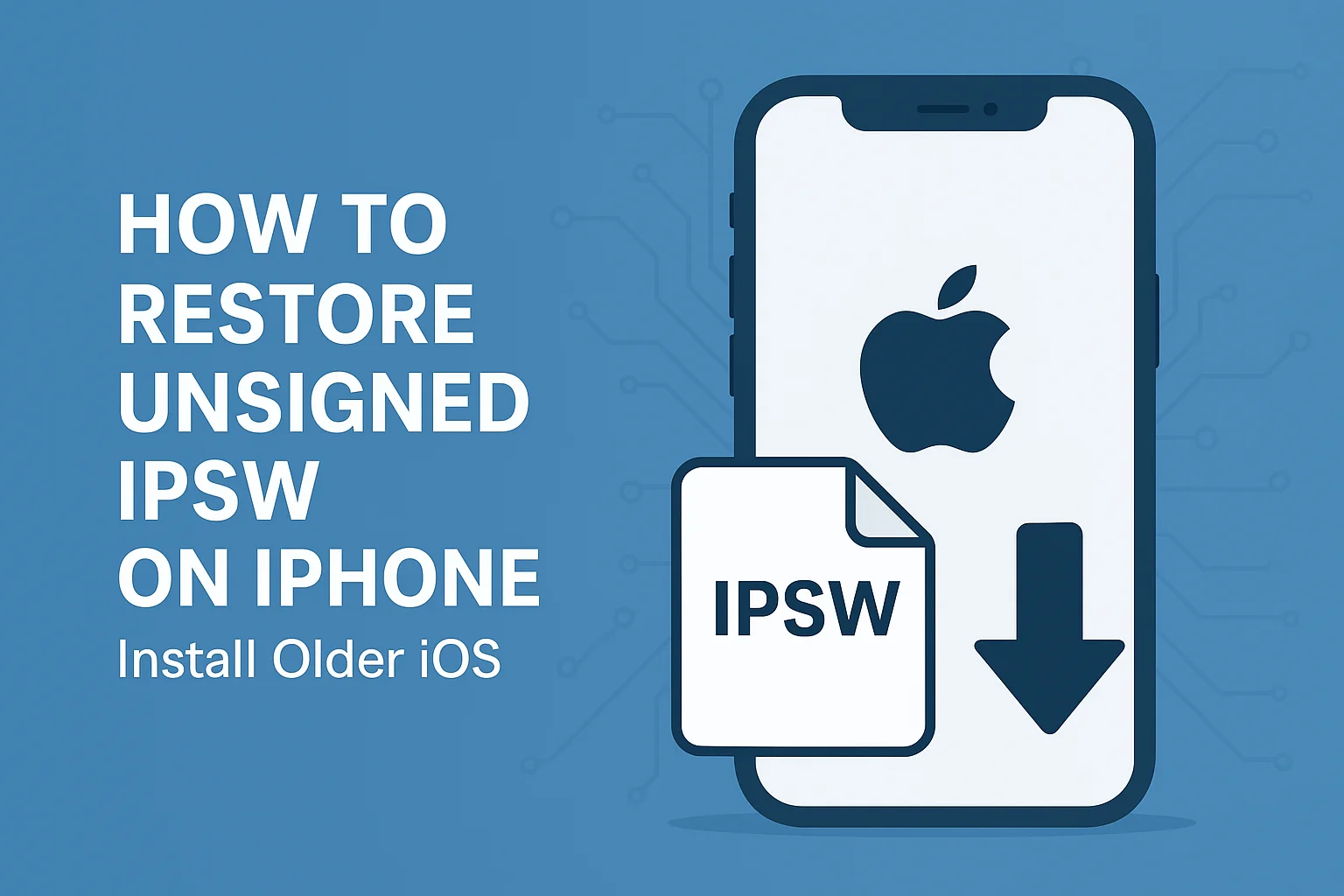
Restoring an unsigned IPSW or installing an older iOS version is one of the most searched topics amo...
Follow Me
Some text..








