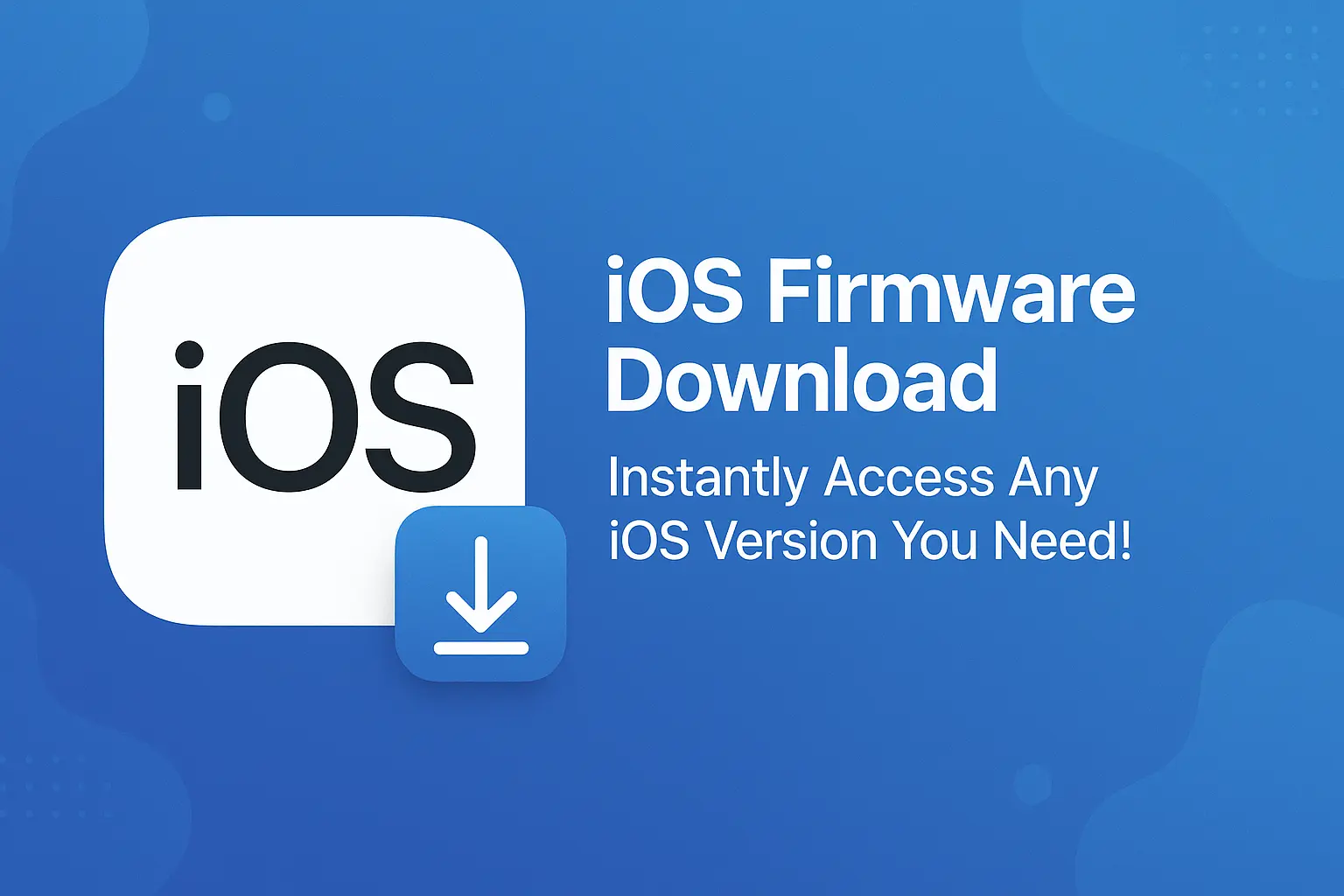iOS Firmware Download means getting the official software file used to run an iPhone or iPad. These files are called IPSW files. You can install them using a computer.With iOS Firmware Download, you can install any iOS version manually. It helps when updates fail or you need a clean setup. You can find signed and unsigned files for all Apple devices.
Want to fix your iPhone, downgrade iOS, or start fresh? This guide will help you. It's simple, safe, and works for all devices.
Understanding iOS Firmware
When you think of iOS firmware, imagine the brain of your iPhone or iPad. It is the software that makes hardware work smoothly and securely. In simple terms, firmware is a special program installed at a deep level, managing how the device boots and connects to networks.
Your device gets this firmware through iOS firmware update packages, also known as IPSW files. Those files are essential for manual iOS update or iOS firmware installation guide when something goes wrong or you want more control.
What is iOS Firmware?

Sourcce:https://rapptrlabs.com/
Official Apple firmware download comes in the form of IPSW file packages. These files let you download IPSW files and restore your device using tools like iTunes firmware restore. Every IPSW file includes the operating system and device specific support.
Without the proper firmware version, you could run into issues such as an iOS update stuck on the Apple logo or even needing an iOS boot loop fix. Keeping an IPSW file handy means you can perform an iPhone firmware restore easily when required.
Understanding iOS Firmware and Its Importance
Firmware plays a huge role in how your Apple device performs from battery life to security and speed. A proper iPad firmware download or iPhone firmware restore using correct IPSW files will help you avoid OTA update issues that can happen due to server problems or corrupted updates.
For those wanting to downgrade the iOS version, or perform Apple device firmware recovery, having the right firmware file is critical. This also supports jailbreak firmware experiences if you explore tweaks and changes. Without valid firmware, your device may fail, get stuck in loops, or even lose important data without a backup before iOS update.
Why You Might Need to Download iOS Firmware
When an over the air update fails, you may face a frozen screen or boot cycle. In such a situation, a manual iOS update using an IPSW file is your hero.Your device shows symptoms like non-stop spinning on the Apple logo, you will need an iOS boot loop fix that only a proper firmware install can provide.
For professionals or home users aiming for a specific version, the ability to downgrade the iOS version or maintain a stable previous iOS release is essential. Even after a bad update, or when an update introduces bugs, you can fix iOS update problems by installing a stable IPSW file via a tool.
Also Read:IPhone 13 Pro Max IPSW - The Ultimate Guide 2025!
Signs You Might Need to Download Firmware

Your iPhone or iPad fails to boot properly, shows a static Apple logo, or reboots repeatedly, those signs strongly suggest you need an IPSW file right away. In cases of OTA update issues, or when an install stalls halfway, manual installation gives you the fix you need.
New updates cause freezes or slowdowns, using a trusted IPSW file to restore to a reliable version will restore performance. Whenever your device behaves strangely after an update, downloading firmware manually helps recover full functionality and avoid repeated errors.
Why Download iOS Firmware?
Choosing to download iOS firmware gives you freedom and reliability. Rather than depending on online iOS firmware update servers, you download files directly and run the update on your terms. This removes the uncertainty of OTA installs, reduces the chance of failure, and gives you local backup copies.
With signed firmware, you can restore your device even if you want to downgrade the iOS version later. You can also compare performance between different firmware versions or use an iOS firmware flashing tool to customize advanced settings.
Why Download iOS Firmware Manually?
When you perform a manual iOS update, you hold the process in your hand. This prevents unpredictable OTA update failures or network interruptions. It’s especially helpful when using third-party software or doing jailbreak firmware installs.
Manual downloads allow you to verify the IPSW file integrity using IPSW file checksum, ensuring safety before flashing. Firmware installers like third‑party iOS firmware tools often struggle with network-based updates, making manual install the more reliable path. This way, you retain full control over the whole restore or downgrade process.
Where to Find Official iOS Firmware Files
Apple offers firmware only on official servers, but many trusted mirrors give easy access. Sites like ipsw.io offer direct links to the latest and older firmware versions. The Apple Developer portal provides iOS beta firmware download access under strict rules.
Always choose reputable IPSW file sites to avoid corrupted or malicious files. Those platforms also provide verification tools so you can perform iOS firmware verification before proceeding with the install.
Official vs. Unofficial Sources for iOS Firmware
Choosing between official and unofficial sources is a big decision. If you rely on trustworthy platforms like ipsw.io, you get safe, verified files that match Apple's servers. Using unofficial sources risks malware, corrupted firmware, or outdated versions. Official sources maintain signed firmware lists, while shady mirrors may offer unsigned or invalid files.
To ensure proper restore, always check signed vs unsigned iOS firmware status and confirm file authenticity via checksum validation before flashing.
Also Read:iPhone 16 Pro Camera Upgrades Could Change Mobile Photography
Best and Safest Sites to Download iOS Firmware

Trusted websites offer clean downloads, safety checks, and clear notes about firmware signing and version status. ipsw.me and ipsw.io stand out for prompt updates and security hashes. The Apple Developer portal allows secure access to beta versions. Other tech forums or blogs may link to firmware, but only reputable sources are safe. Many guides recommend always checking file integrity through checksum verification to avoid iOS firmware security risks.
Here is a simple comparison table:
| Website | Firmware Types | Signing Status | Verification Tools |
| ipsw.io | Public & beta | Signed | Direct Apple links |
| Apple Developer | Beta iOS versions | Signed | Official hash |
How to Identify the Right Firmware for Your Device
Not every IPSW file fits your device. First confirm your exact model using iPhone model number check. Match that with the correct firmware release. For instance, iPhone14,2 corresponds to iPhone 13 Pro. Choosing the wrong firmware may fail installation or brick your device.
Also note regional variants and cellular versions that differ in firmware. Once you have the correct model, you can run iOS firmware verification with checksum tools, ensuring the file is safe and ready for install.
How to Choose the Correct iOS Firmware for Your Device Model
Begin with your device’s model number, often printed in Settings or on the back. Then search on a trusted IPSW site by selecting the exact model. Choose the most recent signed version available for the iOS release you want to install. If the version has turned unsigned, you can’t install it via standard tools like iTunes.
Pay attention to minor build differences (e.g. 21F80 vs 21F83) which can affect compatibility. Only with the right firmware file can a successful iOS firmware flashing operation complete.
How to Check If an iOS Firmware Is Signed or Unsigned
An IPSW file must be signed by Apple to install. Websites like ipsw.io display current signed vs unsigned iOS firmware status in real time. Signed firmware means Apple still allows its install on devices.
Unsigned versions get blocked so they cannot be flashed via tools like iTunes or third-party apps. Checking status beforehand avoids errors such as 3194 during install and prevents wasted downloads. Always choose a signed IPSW or alternative versions that still accept restore.
Also Read:Ipsw - Install Latest Version!
Step‑by‑Step Guide to Download iOS Firmware
To download iOS firmware safely and correctly, follow these easy steps. This method works for any iPhone or iPad and helps fix issues like update failures, boot loops, or slow performance. It's a real solution that gives you full control over your device.
- Find your exact iPhone or iPad model. Go to Settings > General > About and note the model number.
- Visit a trusted IPSW website like ipsw.me or ipsw.io. These are safe and always updated.
- Choose your device and select the firmware version. Only download a version that is signed by Apple. Unsigned files won’t install.
- Download the IPSW file. Save it somewhere easy to find on your computer.
- Verify the IPSW file checksum if the site provides one. This checks that your download isn’t corrupted.
- Back up your device through iTunes or iCloud. Never skip this step—it protects your data.
- Connect your device to a computer and open iTunes (or Finder on macOS).
- Hold Shift (Windows) or Option (Mac) and click “Restore iPhone.” Select your downloaded IPSW file.
- Let the process finish. Your device will reboot with the new firmware.
How to Download iOS Firmware (IPSW Files) for iPhone and iPad

The process starts at a trusted IPSW website where you find your device model. Then locate the most recent signed iOS firmware version you want. After confirming the match and checksum, start the download. Be patient—these files are large. After download completes, verify the hash again to confirm file integrity. Next, prepare your iPhone or iPad with a backup, connect to your computer, and you're ready to install using iTunes or Finder.
BONUS: iOS Firmware Installation Guide with iTunes
First, always backup before iOS update or flashing a new IPSW. Open iTunes on Windows or Finder on Mac. Connect your device and trust your computer if asked. Hold Shift on Windows or Option on Mac while clicking the Restore button. Select the IPSW file you downloaded. The restore process takes a few minutes. If errors like 4013 appear, troubleshoot using recovery mode or try a different USB port. After install completes, your device should boot normally with the chosen firmware version.
Case Study: Recovering a Stuck iPhone Using Firmware Download
One iPhone 12 owner faced a device stuck on the Apple logo after an OTA update. The screen never progressed beyond the logo. By downloading the correct IPSW file and performing a manual install, the user managed to recover the device completely. They verified the firmware signature and used iOS firmware flashing without data loss thanks to prior backup. Within 15 minutes, the device booted normally again and ran faster than ever.
FAQ’s:
Can I download iOS firmware for any iPhone model?
Yes, but you must choose the firmware that matches your exact device model.
Is it safe to download iOS firmware from any website?
No, always use trusted sites like ipsw.me or ipsw.io.
Will unsigned iOS firmware install on my device?
No, Apple only allows signed firmware to be installed.
How do I find my iPhone’s model number?
Go to Settings > General > About and look for the model number starting with “A”.
Can manually downloading iOS firmware fix update problems?
Yes, manual firmware download helps solve many iOS update and restore issues.
Conclusion:
Downloading iOS firmware manually gives you full control over your iPhone or iPad. Whether you're fixing update problems, restoring a bricked device, or choosing a specific version, using IPSW files is the safest and smartest way. Just make sure you pick the right firmware for your model and always use trusted sources like ipsw.me or ipsw.io.