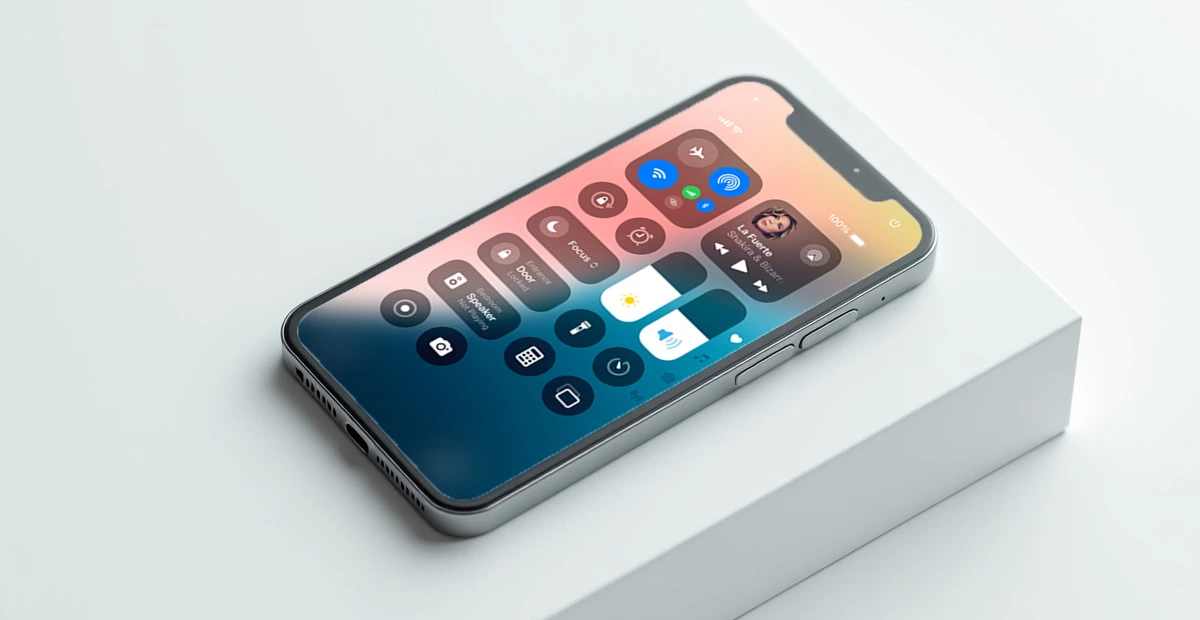Apple's New Customizable Control Center in iOS 18: A Complete Guide
Apple’s iOS 18 is set to introduce one of the most requested features by iPhone users—a fully customizable Control Center. For years, users have been limited to Apple’s default layout, but with the latest update, Apple is finally giving us the flexibility to personalize this essential quick-access menu. Whether you're a power user or just want quicker access to your most-used settings, this change is a game-changer.
What’s New in the iOS 18 Control Center?
1. Drag-and-Drop Customization
For the first time, users can rearrange, add, or remove toggles just like they do with home screen apps. Key improvements include:
- Reorder shortcuts (e.g., move Flashlight above Wi-Fi)
- Resize widgets (small, medium, or large tiles)
- Include controls for third-party applications (such as Spotify and Smart Home apps)
This means no more digging through Settings—your most-used controls are exactly where you want them.
2. Multiple Control Center Pages
iOS 18 reportedly allows swipeable panels in Control Center, similar to the Home Screen. You could have:
- Page 1: Basic toggles (Wi-Fi, Bluetooth, Dark Mode)
- Page 2: Media controls (Music, Podcasts, Volume)
- Page 3: Smart Home shortcuts (Lights, Thermostat, Security)
This eliminates clutter while keeping everything accessible.
3. Interactive Widgets
Apple is expanding Live Activities support in Control Center, enabling:
- Real-time sports scores
- Food delivery tracking
- Ride-share updates (Uber/Lyft ETAs)
No more switching apps—just glance at Control Center for updates.
4. Redesigned Aesthetic
Leaked screenshots suggest:
- Rounded, translucent modules (matching iOS 18’s softer UI)
- Dynamic color shifting (adapts to wallpaper)
- More compact icon spacing
It’s both functional and visually cohesive.
How to Customize Your Control Center in iOS 18?
(Based on beta leaks—steps may change at launch)
- Open Settings → Control Center
- Tap "Customize" (new option replacing "Add More Controls")
- Drag toggles into your preferred order
- Pinch to resize widgets (like on Home Screen)
- Enable "Multiple Pages" for the swipeable panels
Why This Matters?
- Faster Access: Put flashlight, calculator, or smart home buttons upfront.
- Fewer Swipes: Media controls are no longer buried behind layers.
- Personalization: Finally, make Control Center yours after years of restrictions.
Will Older iPhones Support This?
Likely iPhone XR and newer (A12 Bionic+), but we’ll confirm at WWDC.
Final Verdict
This is the most significant Control Center overhaul since iOS 11, addressing years of user feedback. If you’ve ever cursed Apple for hiding basic settings, iOS 18 might just win you back.